How to Compare Two Lists in Excel
Excel Data Comparison Guide - How to find matches and duplicates in excel
In our daily work, we often need to compare data in Excel to find duplicates and unique items. However, manually scanning through two columns with just our eyes can be quite difficult to spot the differences. So how can we use Excel to automatically identify duplicates and unique items for us?
Highlighting Duplicates and Unique Items
As shown in the image below:
- Select the two columns of data you want to compare: Hold the Control key and select the two columns you want to compare
- Click the "Conditional Formatting" button in the toolbar
- Click "Highlight Cells Rules"
- Click "Duplicate Values"
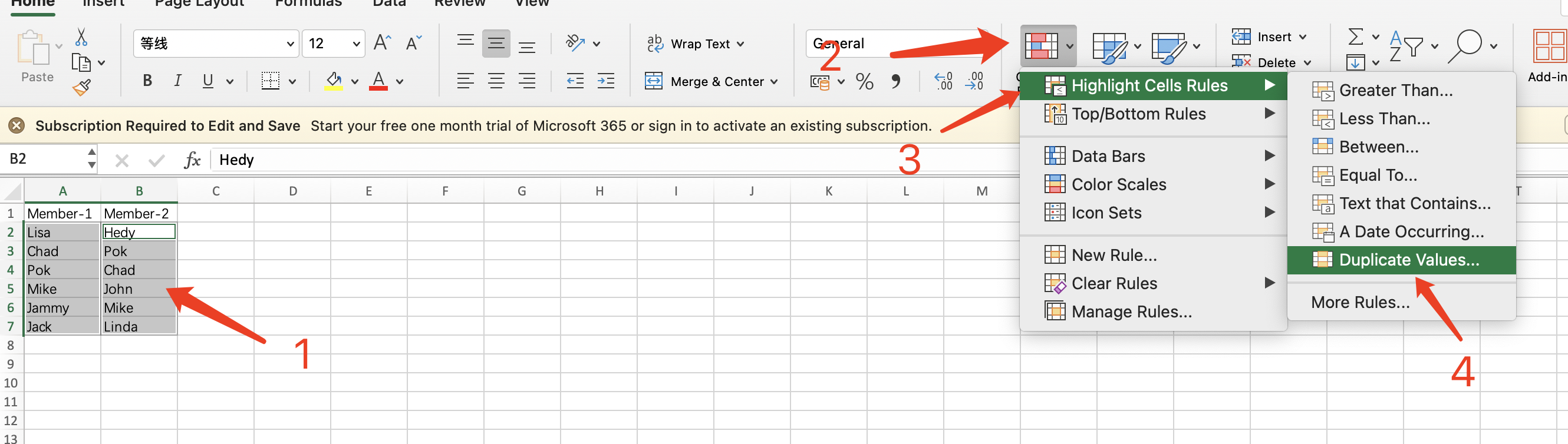
Highlighting Duplicates
In the dialog box, select "Duplicate" option and leave other settings unchanged
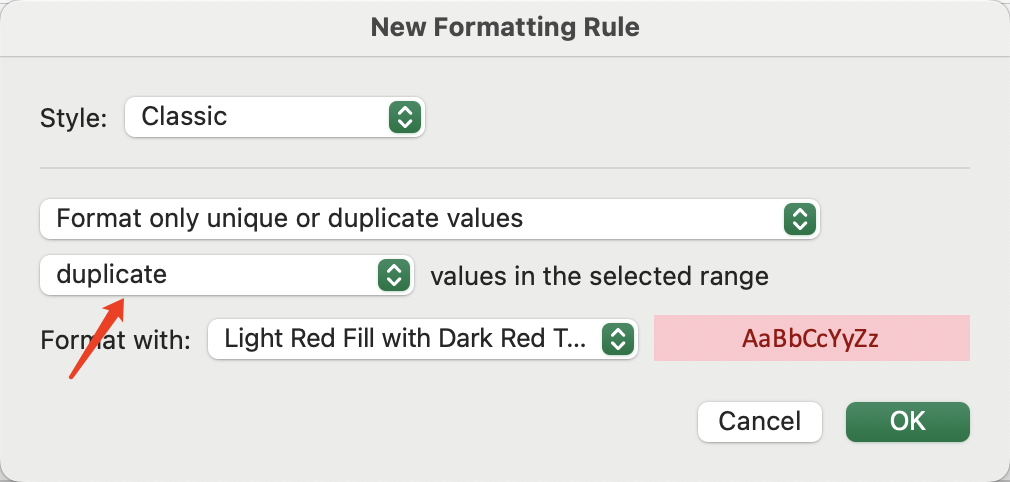
The result is shown below:
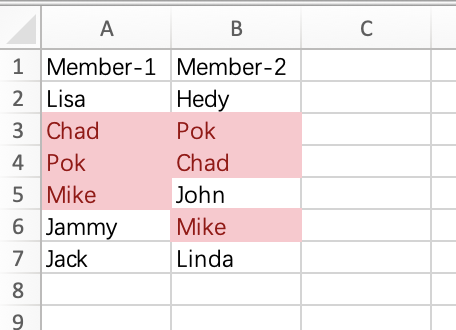
Highlighting Unique Items
In the dialog box, select "Unique" option and leave other settings unchanged
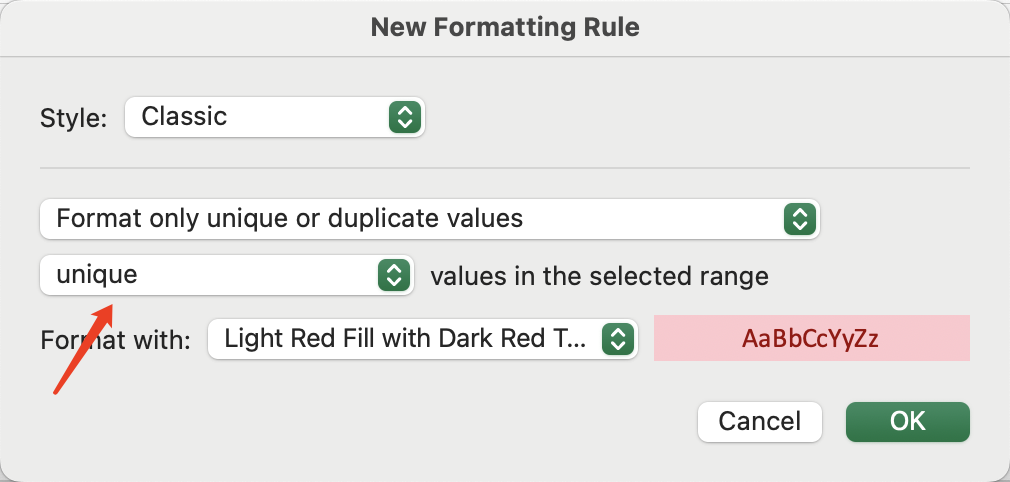
The result is shown below:
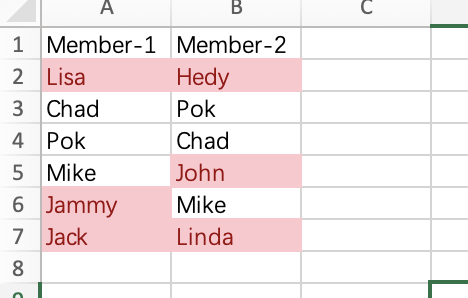
If you find this too cumbersome, you can also try our free online comparison tool to make data comparison quick and simple.